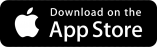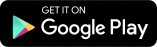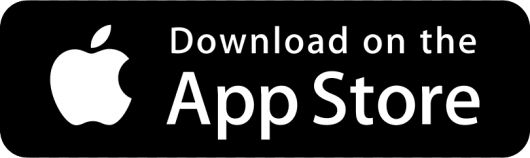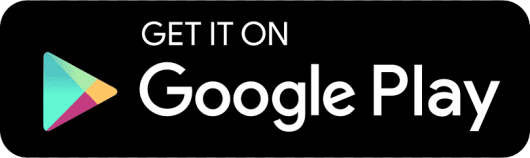Climate Controlled Storage Units
Keyless Self-Storage Units
Access From Your Phone
- Access entries and your unit from your smartphone
- Share a digital key to grant access to a family member, movers, or coworkers
- Revoke shared access at any time
- Monitor access to your unit via the mobile app
- Motion sensing built in
- A higher level of security
- Download the app for iOS and Android.
We've converted our beautiful barn into an energy-efficient climate-controlled storage facility. See available unit sizes and prices for our climate-controlled storage below.
Every indoor unit has the Nokē smart entry door lock/opener. In addition to seamless, automated mobile entry, each unit is secured with an internal electronic lock. This smart entry lock is ADA compliant and provides superior convenience to our customers.
Need someone else to pick up something from your storage unit? No problem, this unit comes with digital key sharing. This technology takes storage units to an entire new level of convenience.
Smart Entry Setup
1. Download App
After renting your unit, you'll receive an automated text.
2. Access Your Unit
Open the app to see the icon light and tap the icon to unlock your unit.
3. Share Your Digital Key
In the app options, you can select to share your unit.
4. Unlock Your Unit
Use the app to unlock your unit up to 3 feet away.
Rent One Month Get One Free
Climate-Controlled Units
Pricing
Width | Length | Monthly Rate | Climate Controlled |
|---|---|---|---|
5' | 5' | $49 | |
5' | 10' | $65 | |
10' | 16' | $131 | |
11' | 15' | $134 | |
11' | 16' | $142 |
First Time Login For Tenants
Smart Entry System Instructions for Tenants
Accessing your new storage unit is easy and fast with the smart entry system. Simply read on to follow the steps for new tenants, or jump to a section below:
• First steps for new tenants
• Accessing your storage unit
• Sharing your digital key
• Tips and tricks
FIRST STEPS FOR NEW TENANTS
Immediately after renting your unit, you’ll receive an automated text message from the facility. Click the link in the message to download the Storage Smart entry app and log in.
• Log in using your phone number as your username, and
the 6-digit PIN number provided as your temporary password. After logging in, the app will prompt you to create a new password of your own.
You can also download the app by simply searching in the App Store or Google Play Store for Storage Smart Entry and download just like you would any other app, then continue to log in.
Select “OK” twice when prompted to allow the Storage Smart Entry
app to access both Bluetooth and Location Services on your device. Note: Bluetooth must be turned on in your smartphone’s settings in order to access your unit.
ACCESSING YOUR STORAGE UNIT
To access your storage unit, tap the LED light on the smart lock to “wake” it. Open the Storage Smart Entry app on your smartphone. Note: You’ll need WIFI or cellular signal to authenticate upon opening the app.
Once the smart lock is “awake,” the unit icon on your app will highlight. Tap the highlighted icon to open the door or entry point.
SHARING YOUR DIGITAL KEY
It’s easy to help a trusted friend or family member access your storage unit by sending them a digital key through the Storage Smart Entry app. To share your digital key, click on the plus sign in the top right-hand corner of your Storage Smart Entry app and select “Share Unit.”
Type in the cell phone number of the person you would like to share the key to and select the unit or entry point that you’d like them to get access to.
The new user will instantly receive an automated text message with a link to the Storage Smart Entry app and your digital key which grants them access to the unit.
Tips and Tricks for First Time Tenant Mobile App Users
Accessing your smart storage unit is simple and intuitive, but here are a few tips to make it even easier:
• Make sure Bluetooth is turned on in your phone’s settings. If you have an iPhone, there are two places to enable Bluetooth – in Settings under Bluetooth, or by going to Settings and scrolling down to the Storage Smart Entry app and turning Bluetooth on there.
• Make sure Location Services are turned on in your phone’s settings. (Android Only)
• If accessing an elevator, make sure to click on the icon in the app before selecting the floor on the elevator.
• No cell signal? Make sure to connect to the facility’s WIFI or authenticate the app while you still have a signal. Once you have the app open and authenticated, you’ll still be able to access your unit even if you lose signal.
• Forgot your password? You can reset your password by selecting “reset password” on the login screen.
SOMETHING ELSE NOT WORKING RIGHT? TRY THESE TROUBLESHOOTING TIPS:
• Check your app version to make sure you are up to date by searching Storage Smart Entry
in the App Store or Google Play Store.
• Force close out of the app and log back in.
• Turn Bluetooth off and back on again.
• Restart your phone.
Need more help? Click the question mark icon at the top left of your Storage Smart Entry app.
Click below to view tutorial(s):

All of the climate controlled storage units are located within the main building at Red Barn Storage.
This building has an access control keypad to get into the building, and another to get into your storage unit.

This is no longer a need to buy a less secure / "pickable" lock for your climate-controlled units.
Enjoy the security and the piece of mind that our keyless locks bring.